How Can We Help?
Upgrading the version of an agent might seem a bit tricky if you are new to Data Stream DesignerIs a model-driven approach to connect, transform and action real-time “streaming” data in a visual, drag and drop manner., but it is essential if a new version of an agent has been released and you would like to start using it. To upgrade an agent, follow the steps below.
- Open the Agents page from the left-hand menu. The agents that are already uploaded to Data StreamConsists of a combination of Stream Objects allowing real-time data to flow through. It is created to address a particular use case. Designer will be listed on this page.
- Click on the Add-button.
- Click on Select file.
- Browse to the “.xmp”-file of the new agent and click “Open”
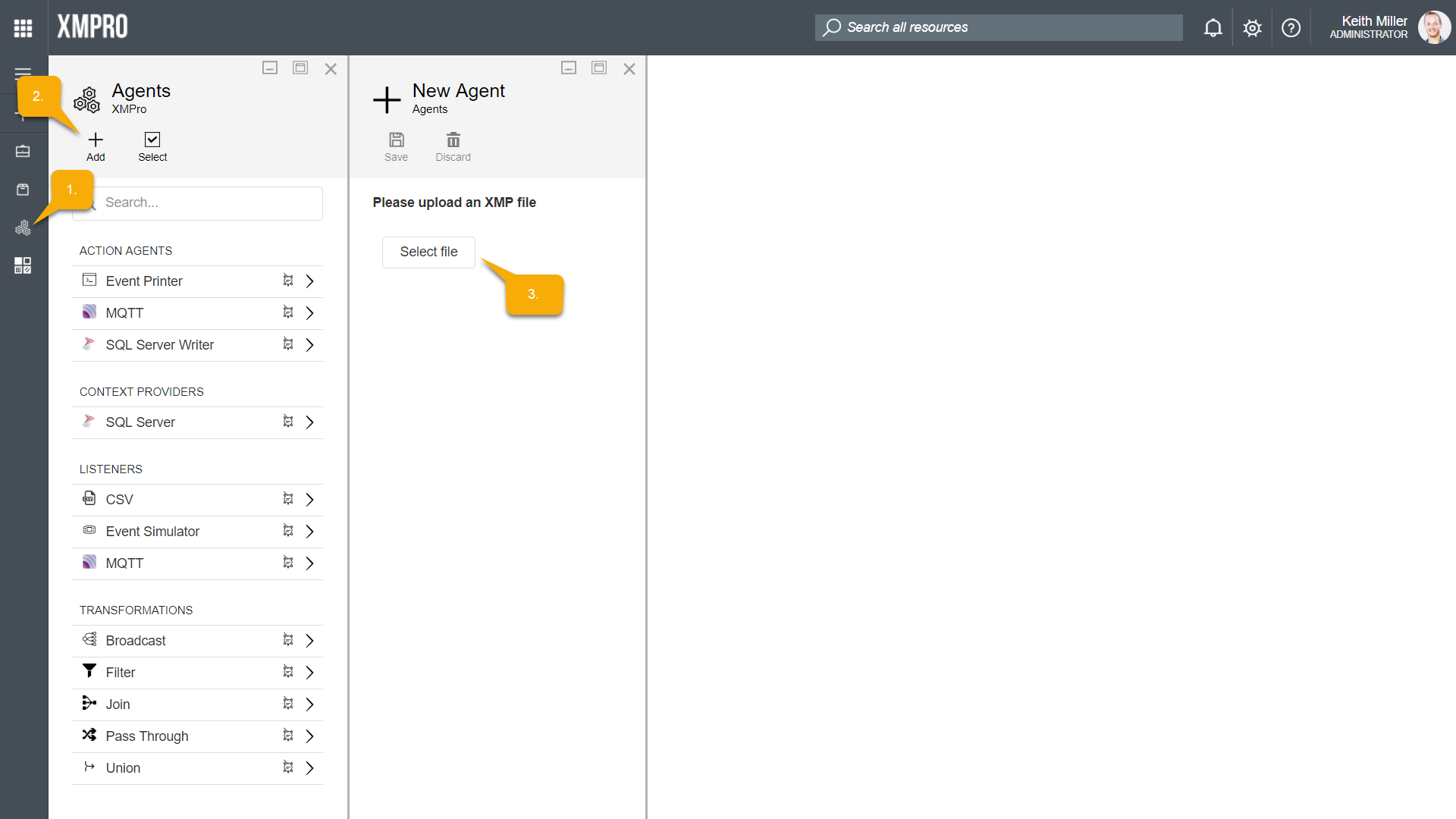
- Select the type of agent that you have uploaded from the Category drop-down, for example, “Action Agent”.
- Click Save. The new version will be listed in the Versions grid
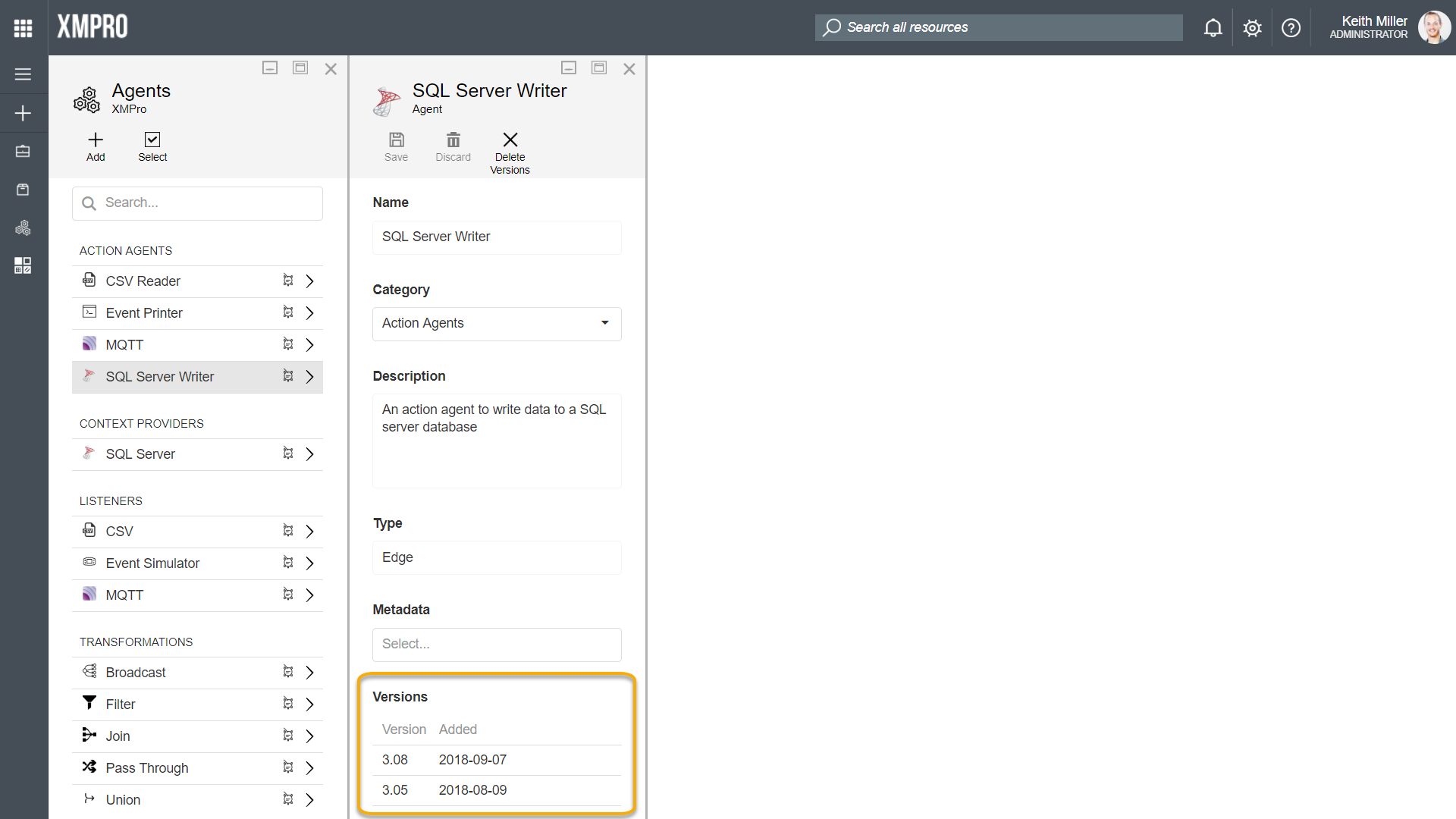
The use cases or streams that were using the agent that you’ve just upgraded will not be automatically upgraded to the latest version. To upgrade an agent for a stream, follow the steps below.
- Open the Use Cases page from the left-hand menu.
- Select a use case that contains an agent that needs to be upgraded from the list.
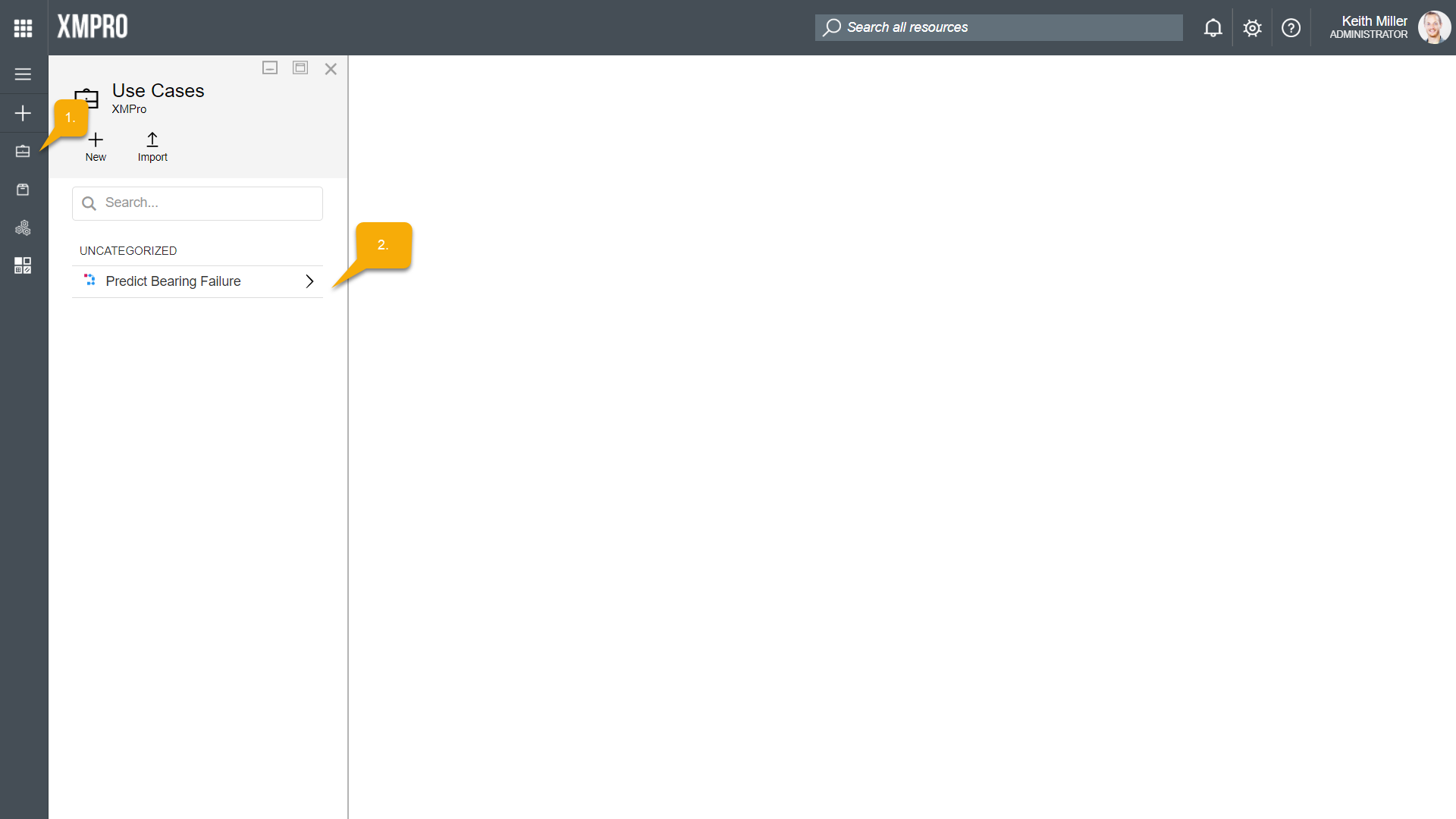
- If an agent is not the latest version available, the version will appear below the icon .on the Use Case Designer page.
Important:
Please note that if you drag an agent from the toolbox to the canvas, it will always use the latest version. - Select the agent by clicking on it.
- Click on Upgrade and then Save.
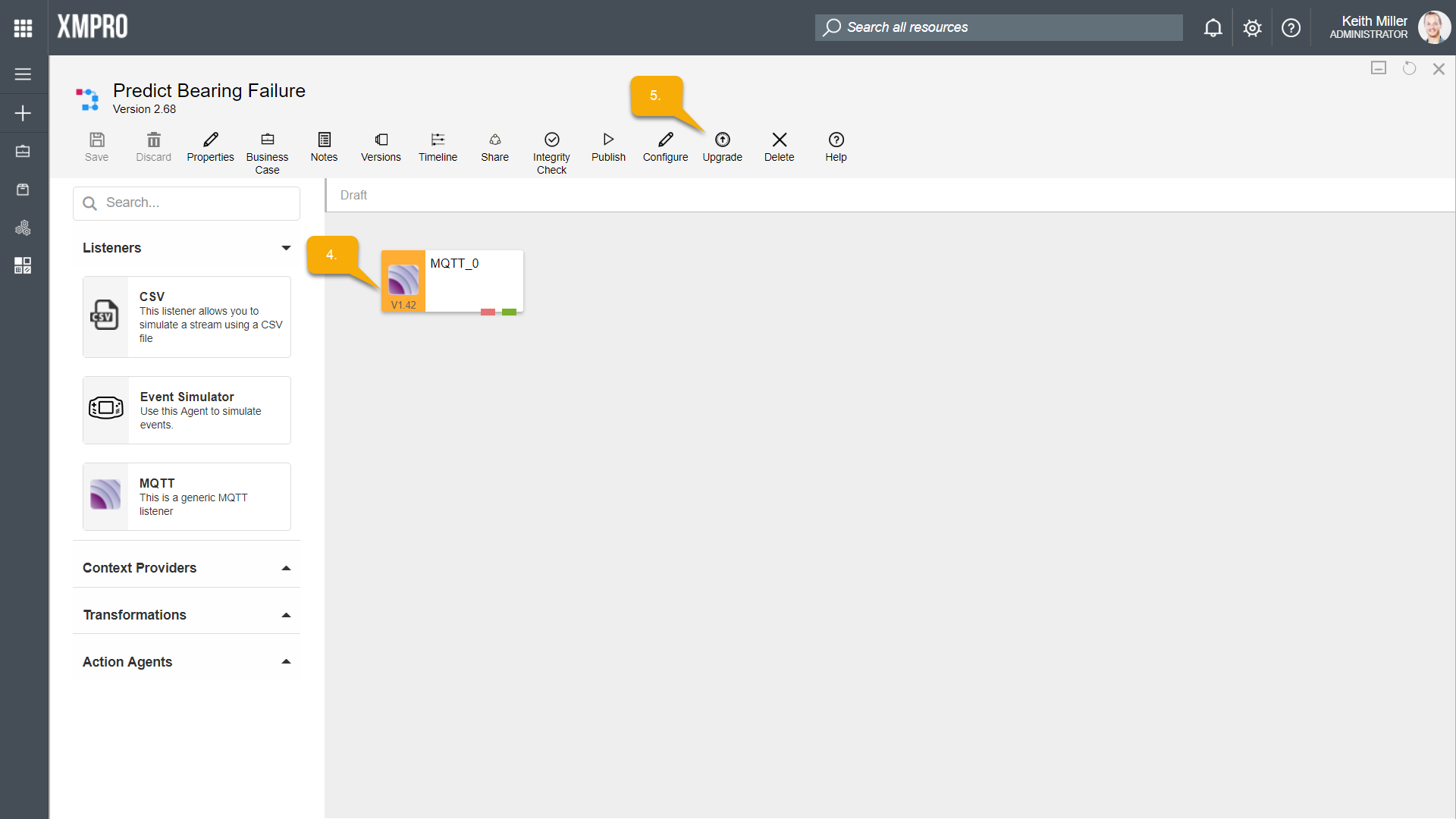

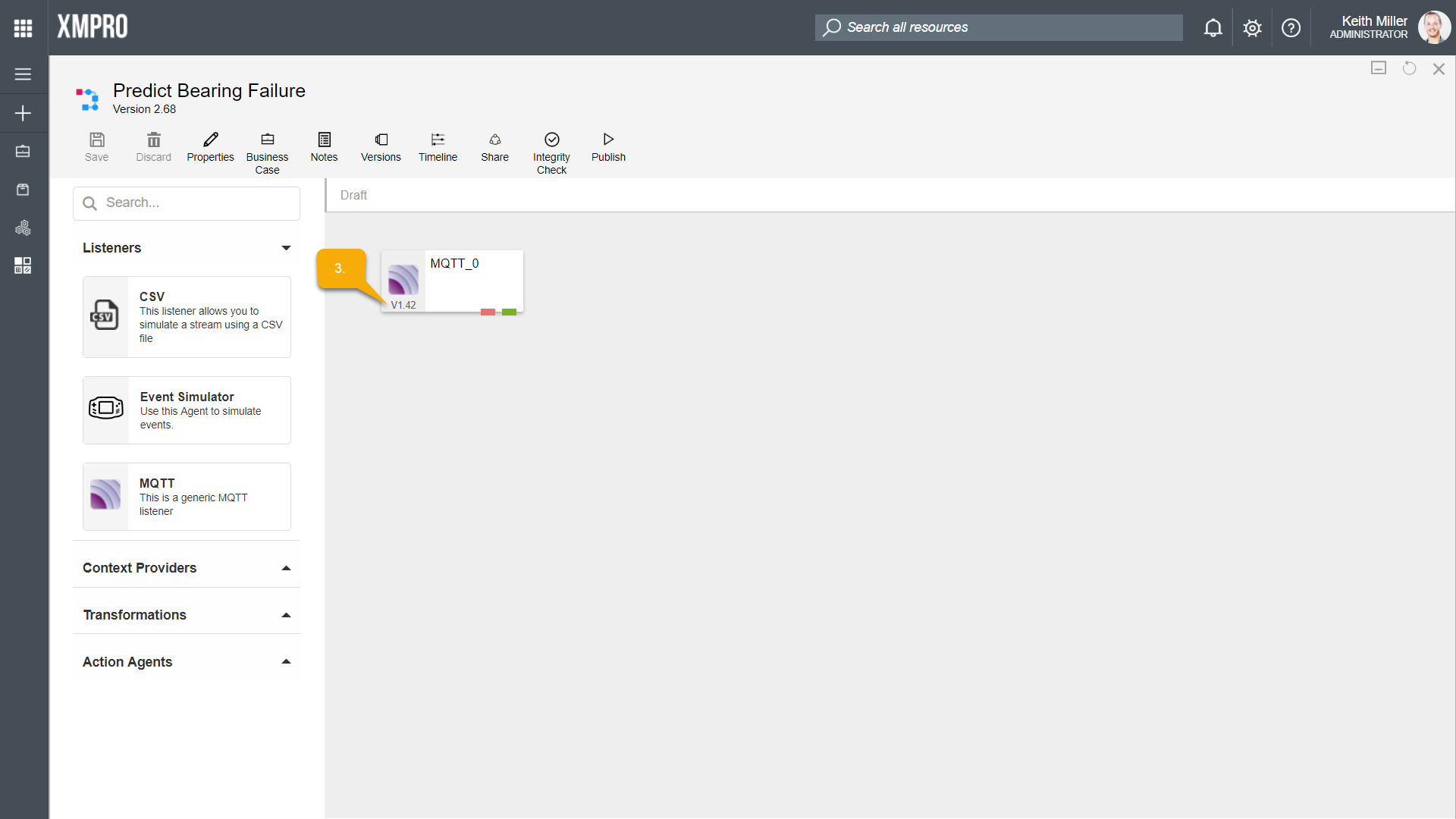
Comments are closed.