How Can We Help?
Background
There are specific situations where a confirmation/warning dialog is required when clicking an Action Item button. The steps below show how to add a confirmation dialog to an Action Item button.
Step 1
Create the following JavaScript code in a file that will be triggered when the user clicks on the Action Item button.
Place this file in the <website>\Scripts\Custom folder in the XMPro website.
Step 2
In the properties of the activityA specific step in a process. It will be the user interface for that step (web form or a screen), for example, the Leave Application (screen interface or web form) will be the first Activity in the Leave Requisition process. The Leave Application Authorization will be the second step or Activity in the Leave Requisition process. One Process can have multiple activities. in XMDesignerIs used to configure XMPro BPM solutions. set the ‘JavaScript File Name’ property to the name of the JavaScript file. See the sample below.

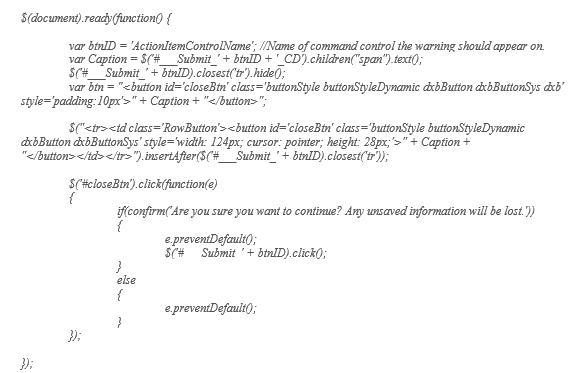
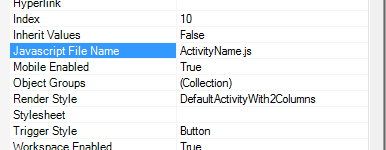
Comments are closed.