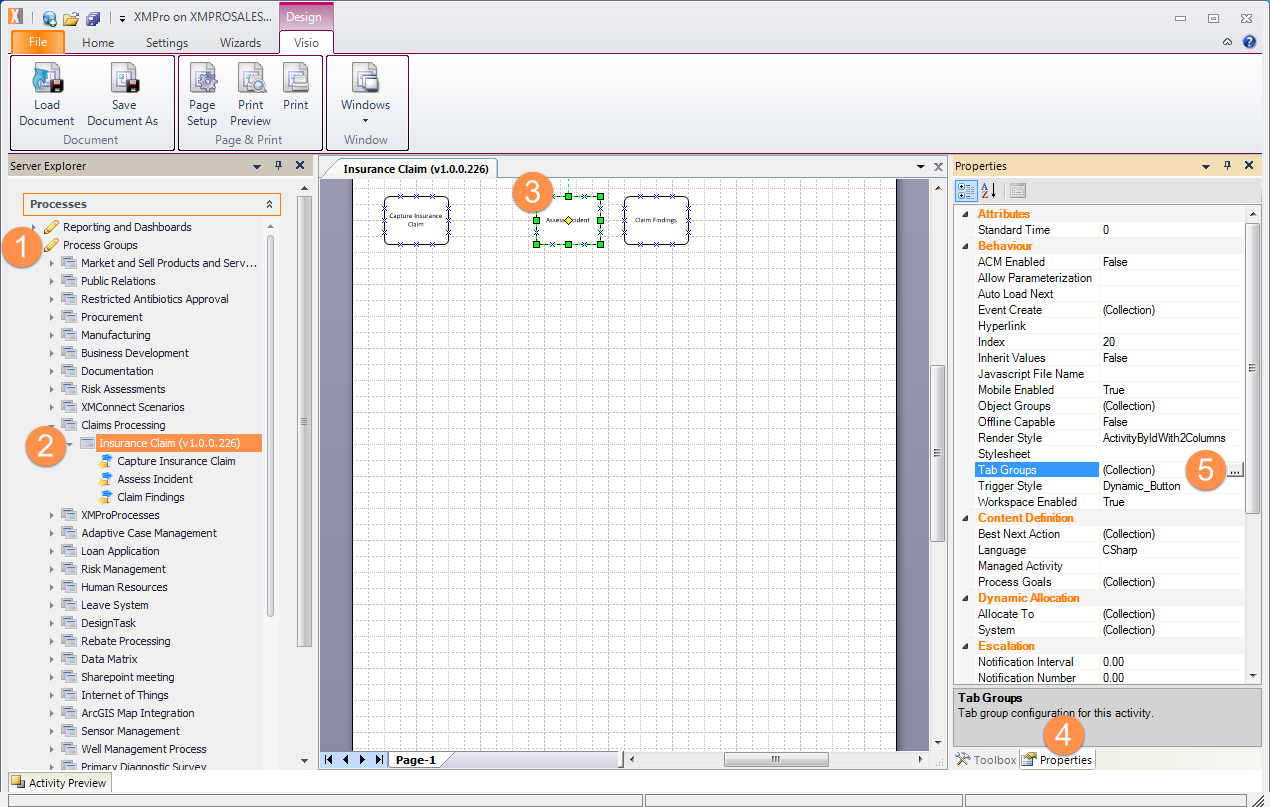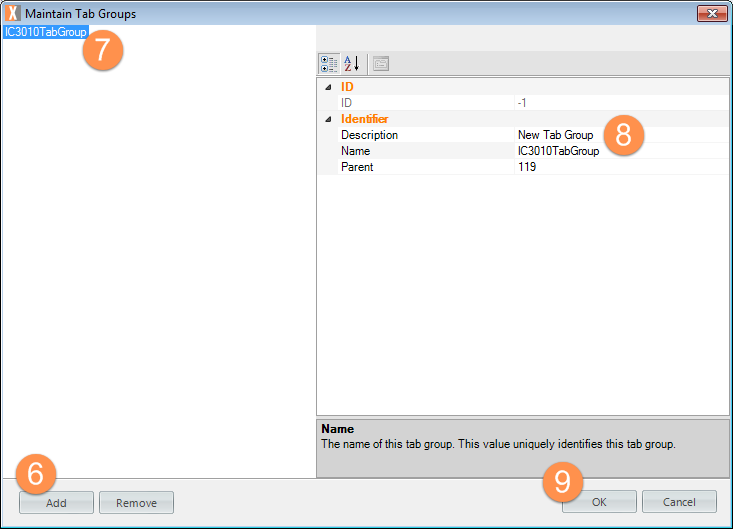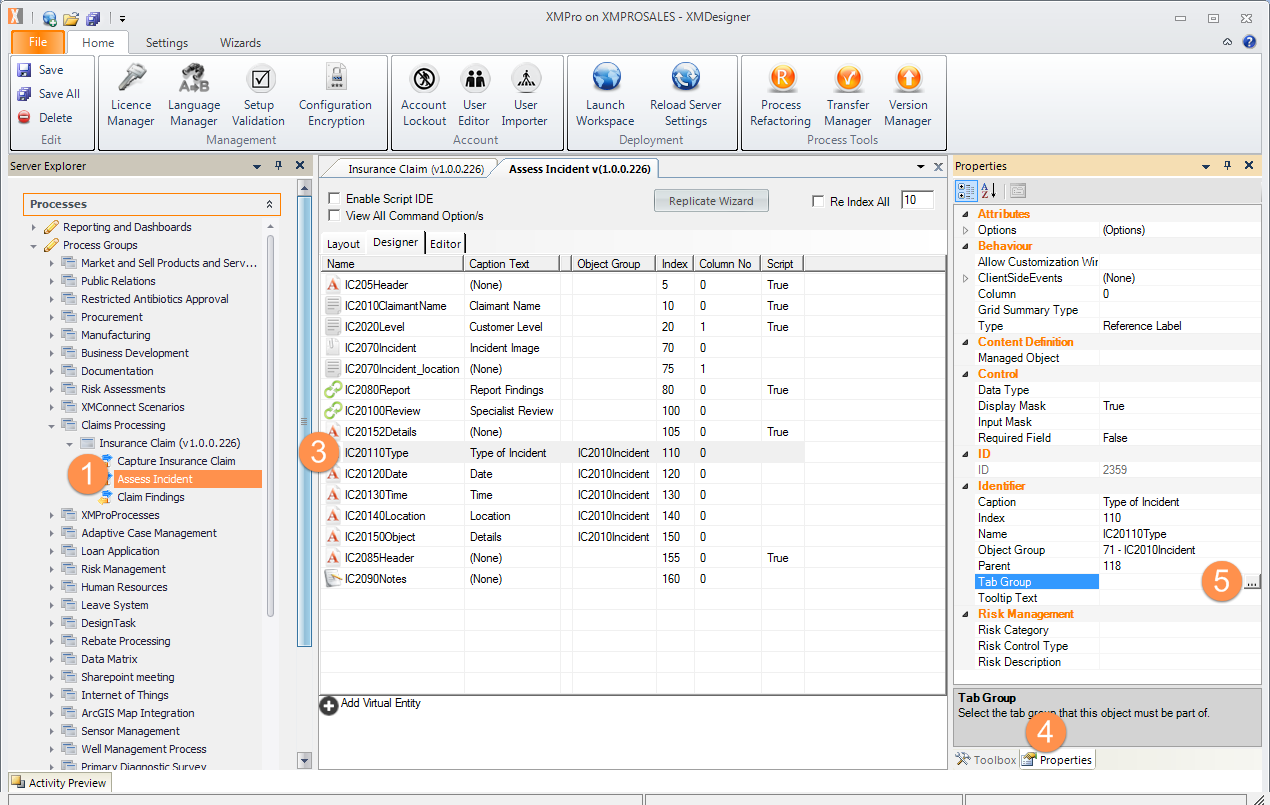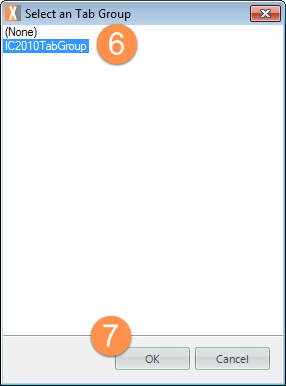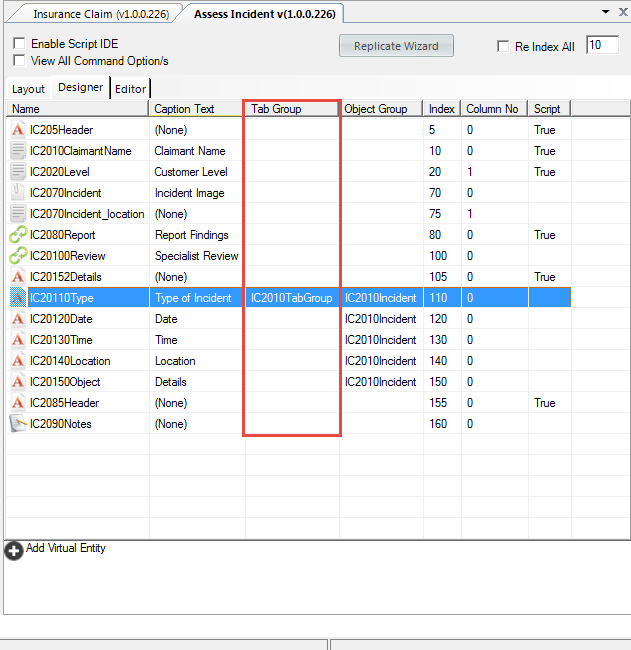A Tab Group displays ActivityA specific step in a process. It will be the user interface for that step (web form or a screen), for example, the Leave Application (screen interface or web form) will be the first Activity in the Leave Requisition process. The Leave Application Authorization will be the second step or Activity in the Leave Requisition process. One Process can have multiple activities. controls. A number of Objects will form the content within the Tab Group.
The two steps required to use a Tab Group are as follows:
- The first step in creating and using a Tab Group is defining the Tab Group. This is performed on Activity Level.
- The second step will be to add Objects to the Tab Group using the Tab Group property on an Object.
Properties of a Tab Group Explained
| ID | |
| ID | A numerical value which uniquely identifies this Tab Group. This property is automatically assigned, and used internally by XMPro. |
| Identifier | |
| Description | Specify the heading or description for the Tab Group in this property. |
| Name | This property specifies the name of the Tab Group. The name uniquely identifies the field. |
| Parent | This property stores the ID of the activity that this Tab Group belongs to. |
Important point to remember when working with Tab Groups are as follows:
- The main Tab needs at least one visible control defined.
Create a Tab Group
This procedure describes how to create a Tab Group.
- Click Process Groups.
- Double-click the relevant Process Group.
- Click the relevant Activity (form/screen) that you want to create the Tab Group on.
- Click the Properties tab.
- Click the Tab Group property
 menu under the Behaviour Group. The Maintain Tab Groups window opens.
menu under the Behaviour Group. The Maintain Tab Groups window opens.
- Click Add.
- Click the Tab Group, for example, IC3010TabGroup as indicated in the previous figure.
- Click on the Description text field and change the name as applicable.
- Click OK.
Assign Objects on your Activity (screen/form) to a Tab Group
This procedure describes how to assign Objects on your Activity to a Tab Group.
- Double-click on your Activity to open it in the work area.
- (Not shown) Drag-and-drop the objects of choice (that you want to appear in your List) from your Toolbox to your work area (in order of display preference left to right).
- Click on the first object (Type of Incident) as indicated in the following figure.
- Click Properties tab.
- Click the Tab Group property
 menu under the Behaviour Group. The Select a Tab Group window opens.
menu under the Behaviour Group. The Select a Tab Group window opens.
- Select the relevant Tab Group.
- Click OK.
- Click on Save.
- Click CTRL+ S to save the Activity. The Tab Group will be populated with information from the previous step during run-time and now be displayed in the work area as shown in the following figure.
Delete a Tab Group
This procedure describes how to delete a Tab Group.
- Click on the relevant process in the Server Explorer window.
- Click on the Activity containing the Tab Group.
- Click the Properties tab.
- Click the Tab Group Property
 menu under the Behaviour Group. The Maintain Tab Groups window opens.
menu under the Behaviour Group. The Maintain Tab Groups window opens. - Click the Tab Group you would like to remove.
- Click on the Remove button.
- Click OK.
- Click CTRL+ S to save the Activity.