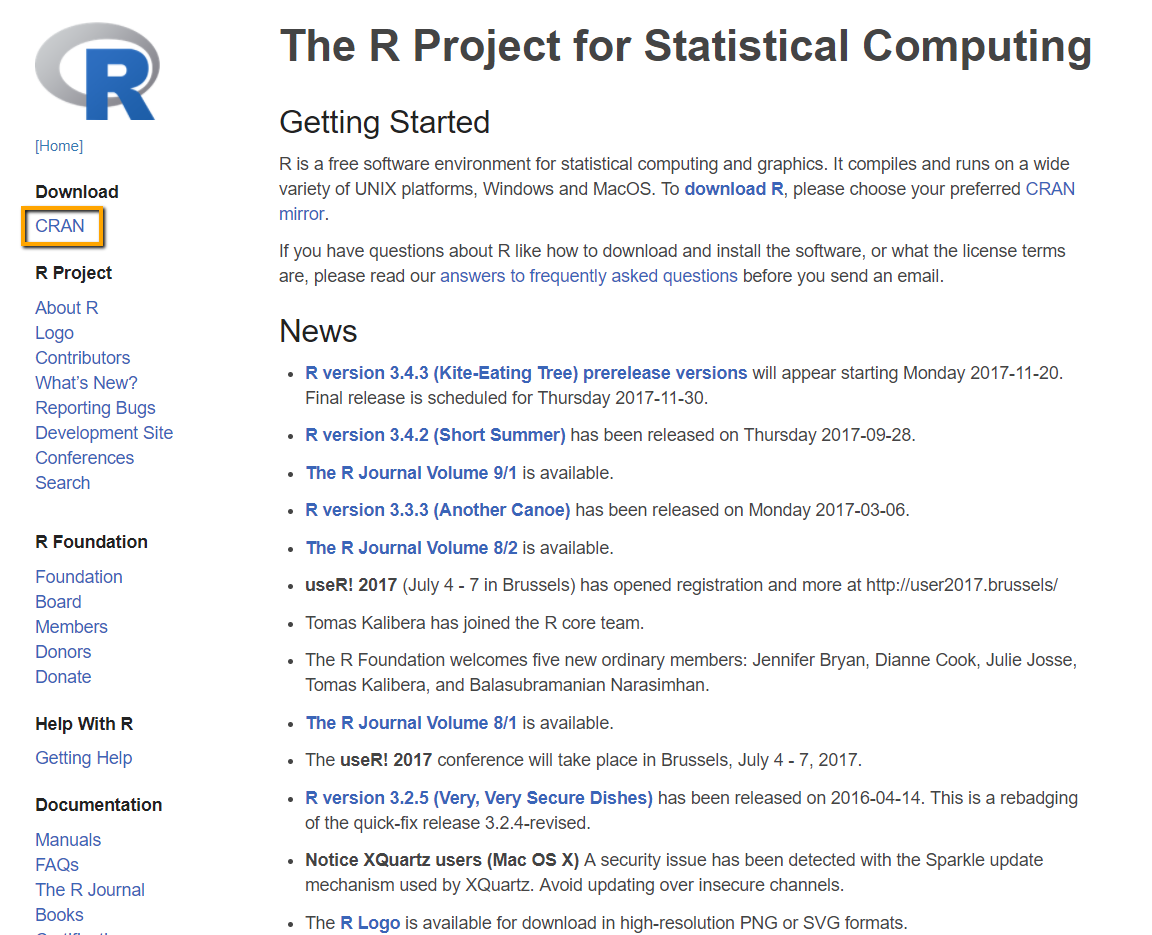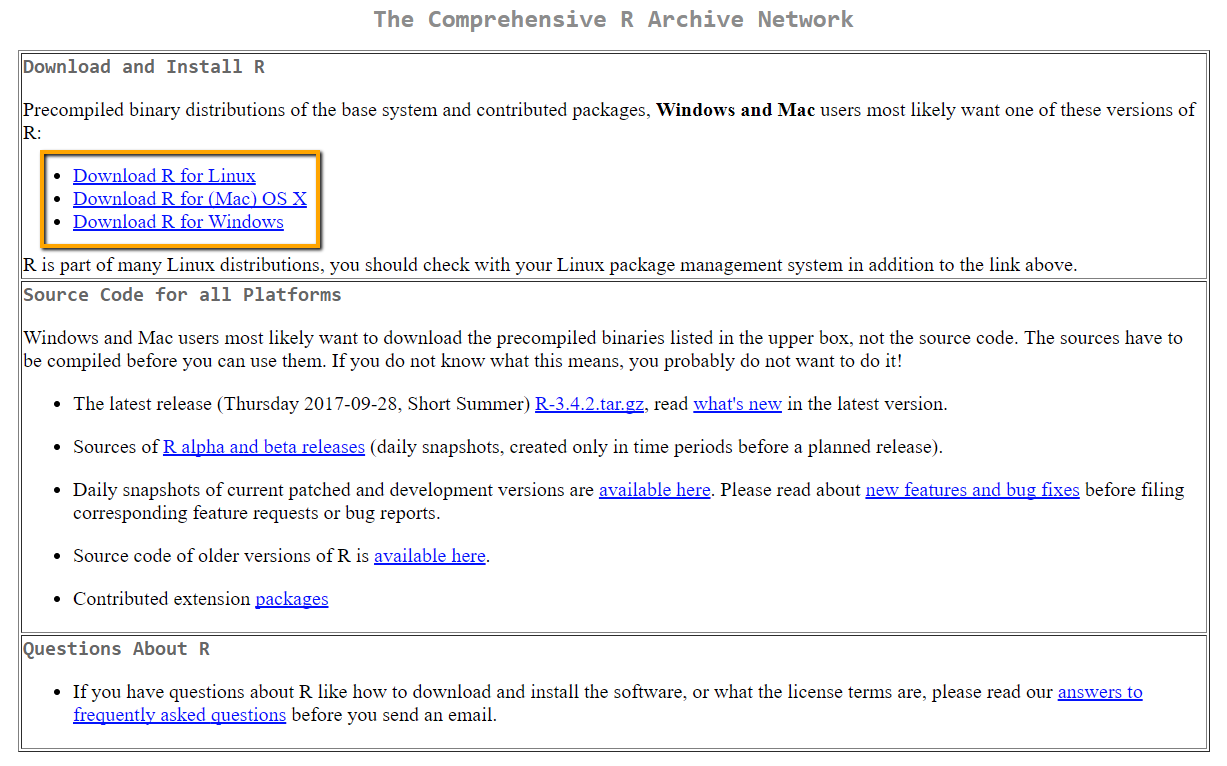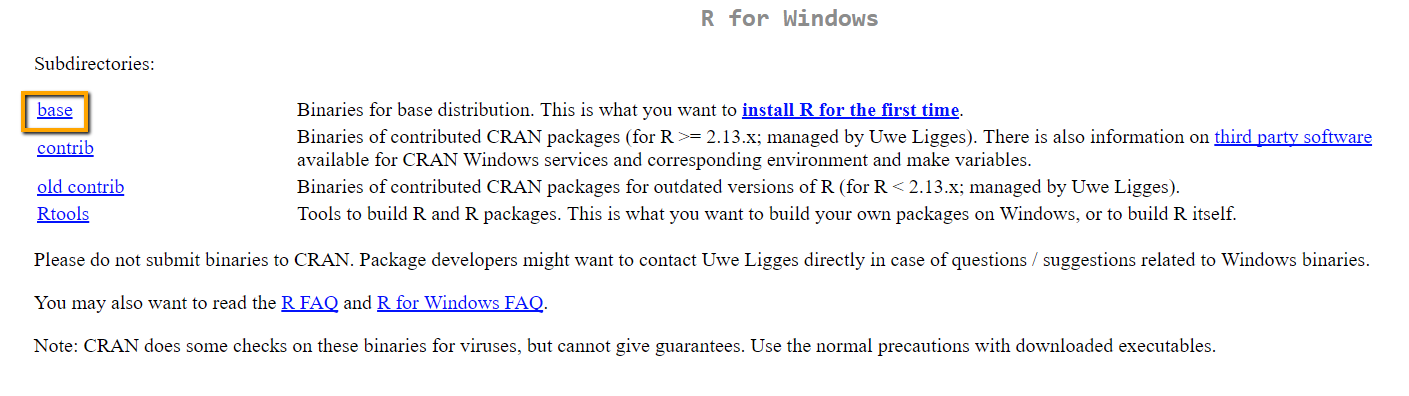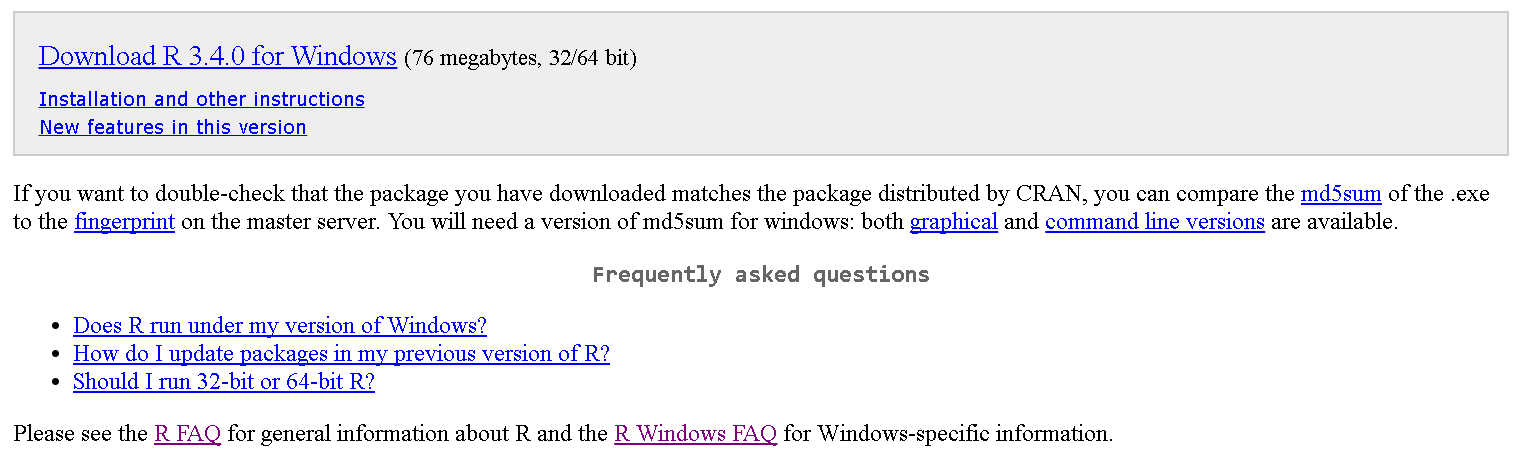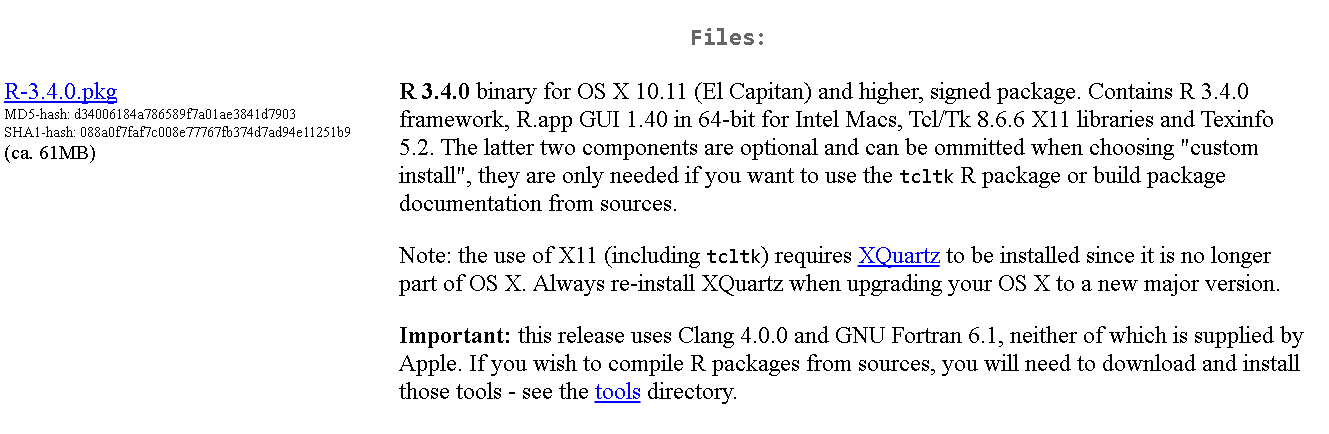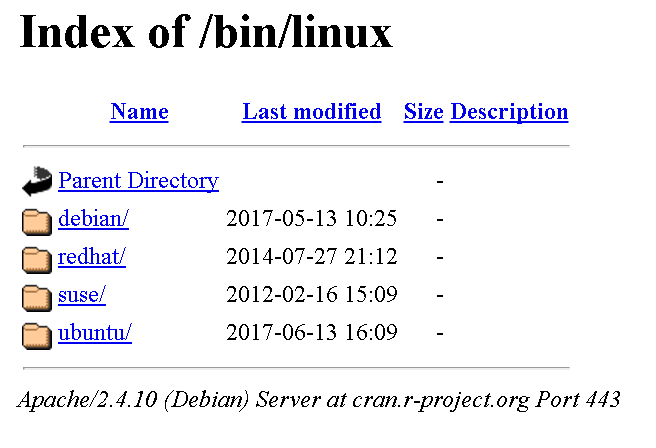Use of the RScript FunctionIs a Stream Objects that performs mathematical and statistical operations. requires that the R software environment be installed on the same machine as XMPro IOTThe Internet of Things (IoT) is the network of physical devices, vehicles, home appliances and other items embedded with electronics, software, sensors, actuators, and connectivity which enables these objects to connect and exchange data.. The R software can be downloaded by clicking here.
To find the most up to date R package, follow the instructions below.
1. On the R home page, select CRAN under Downloads.
2. Select a convenient download mirror.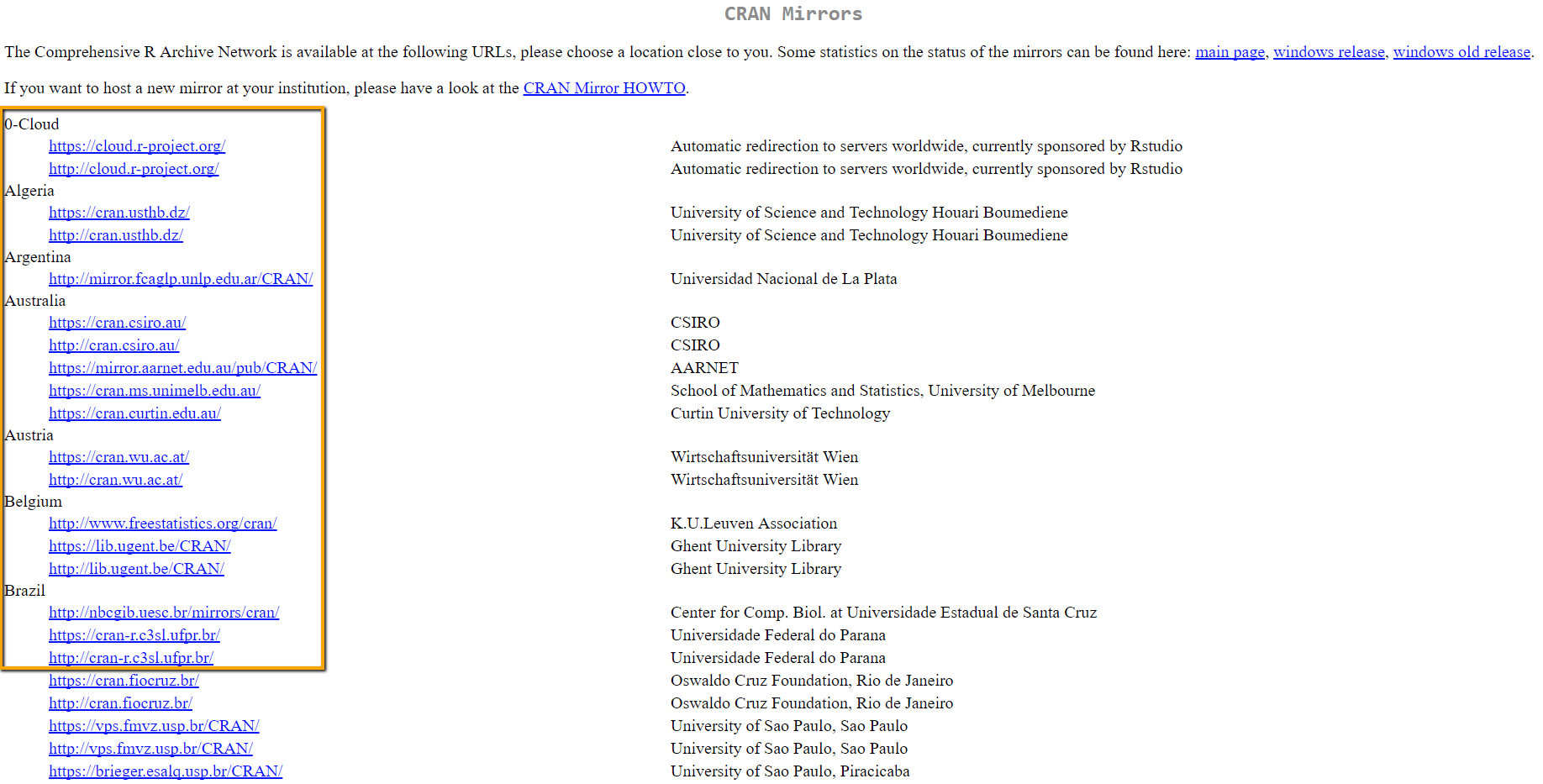
3. Select your operating system.
4. The installation path for each operating system varies from here. If asked for installation settings, the default options will suffice in most cases.
- Windows users should select ‘base’ to find the most recent file available.
- Then download the executable and run it.
- Mac OS users should search for the most up to date file, download it and install it.
- Instructions for Unix will vary depending on the specific operating system installed. Unix users should continue following the menus and instructions given to download and install R.
NOTE:
- If the RScript Function fails to start with an error ‘This 32-bit process failed to load the libraryR.dll‘, please set up a System Variable called R_Home with the value of R install directory e.g. C:\Program Files\R\R-3.4.2\bin.
- StreamConsists of a combination of Stream Objects allowing real-time data to flow through. It is created to address a particular use case. Server is required to be restarted after installing RScript. To restart the Stream Server, follow the instructions to Restart a Window Service.