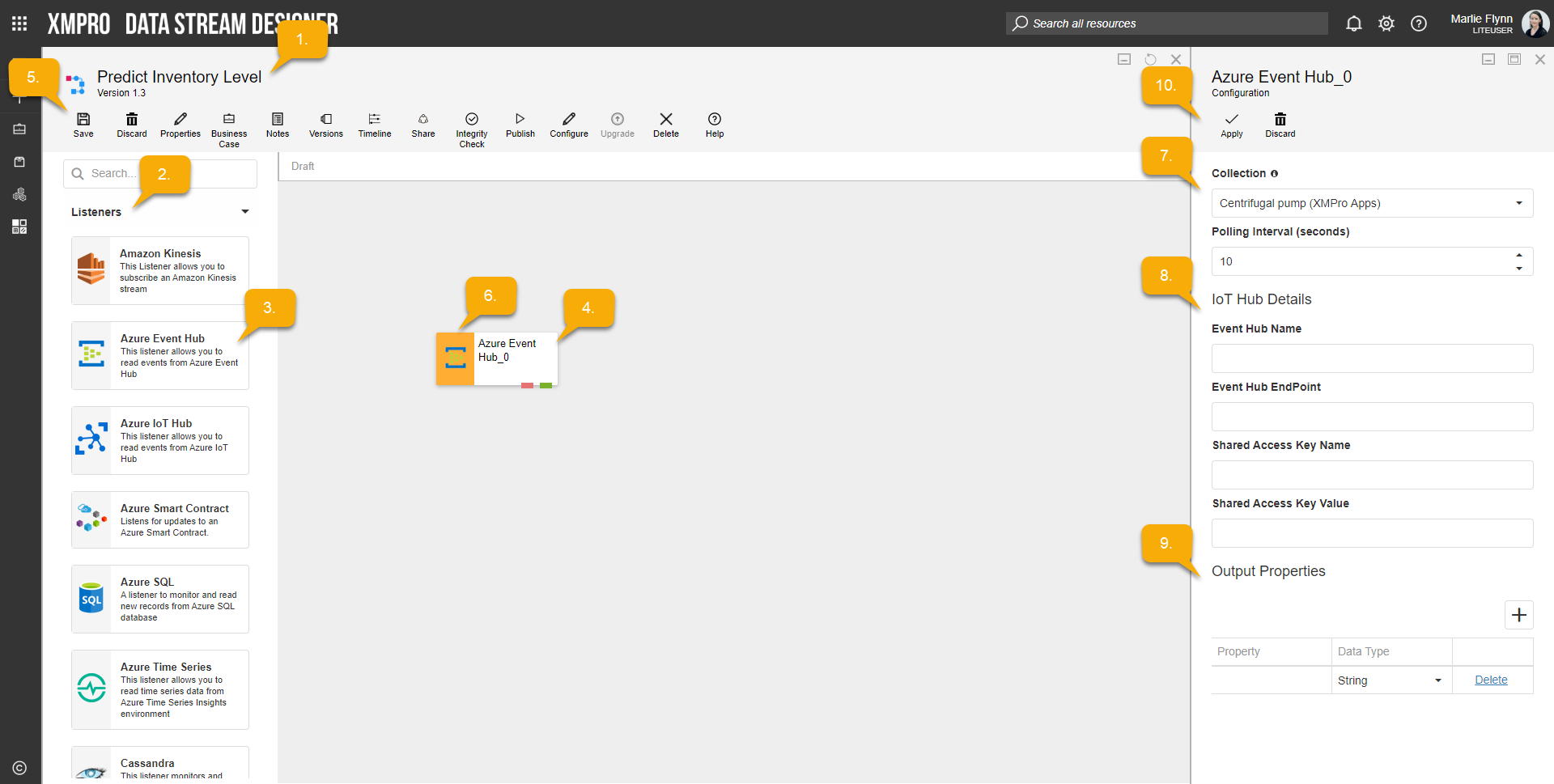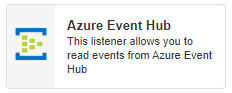
Description
The Azure Event Hub Listener allows user to read events from Azure Event Hub.
Limitations
None at this time
Release Notes
| Version: | 3.03 |
| Released: | 4-Mar-2019 |
| Release Notes: | Updated help URL |
| Version | Released | Release Notes |
| 3.02 | 11-Feb-2019 | Added Remote agent capability |
Configuration
To add the Azure Event Hub Listener to a stream, follow the steps below:
- Ensure you have a use case open in the stream designer, this can be a new use case or an existing use case
- From the toolbox on the left expand the Listener option and scroll down until you can see “Azure Event Hub Listener”
- You can also use the search in the header to find the stream object quickly
- Click and drag the Azure Event Hub Listener from the toolbox onto the canvas
- Rename the Listener by clicking into the text button on the action bar
- Save the Stream by clicking the save button in the action bar
- Hover over the icon for the stream object until it turns orange and then double click to open the configuration page
- You can optionally use the configure option on the action bar once you have selected the specific stream object and then clicking this option
- Configuration options
- The drop-down allows you to associate this stream object with a specific collection. The default option is derived from the default specified against the specific use case and is generated left as the same option. If you do need to change it to another collection make the change by selecting the new collection in the drop-down.
- Enter a value for the Polling Interval (the interval at which new records are accessed/checked for, in seconds)
- IoT Hub Details
- Enter the Azure Event Hub Name
- Enter the Event Hub Endpoint
- Enter the Shared Access Key Name
- Enter the Shared Access Key Value
- Output Properties
- Add/Delete Output Properties. Property Name and Data Type can be specified.
- Click Apply on the action bar, and then save the stream using the save button.