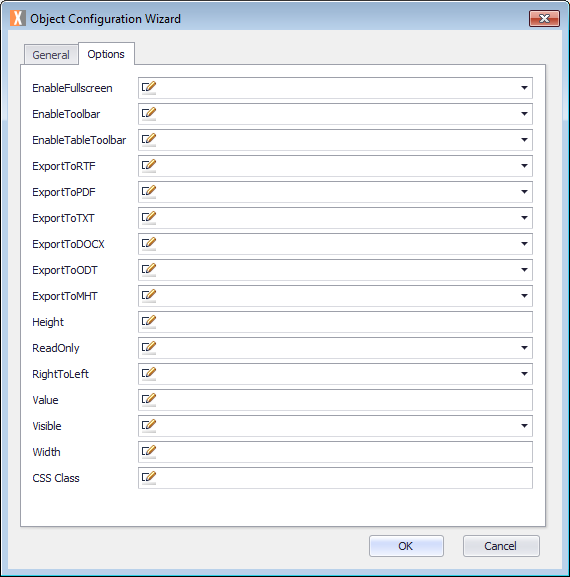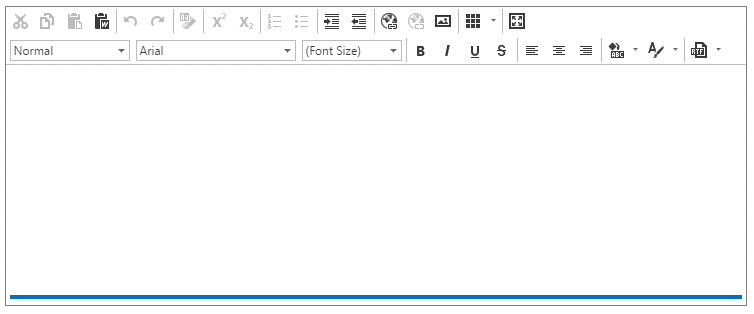Displays as an HTML Editor control. Allows for text to be copied and pasted as well as manipulated within the control.
Options
The Object Configuration Wizard Options tab shows the specific properties for the control.
| EnableFullscreen | Enable the full-screen option. |
| EnableToolbar | Enable the toolbar. |
| EnableTableToolbar | Enable the table toolbar. |
| ExportToRTF | Allow the data to be exported to an RTF file. |
| ExportToPDF | Allow the data to be exported to a PDF file. |
| ExportToTXT | Allow the data to be exported to a TXT file. |
| ExportToDOCX | Allow the data to be exported to a DOCX file. |
| ExportToODT | Allow the data to be exported to an ODT file. |
| ExportToMHT | Allow the data to be exported to an MHT file. |
| Height | Height of this object. |
| ReadOnly | Make this object read-only. |
| RightToLeft | Indication to support the right to left languages. |
| Value | Default value or Expression for current control. |
| Visible | Determines whether this control is visible. |
| Width | Width of this object. |
| CSS Class | CSS class of this object. |
Common Uses
The HTML editor is often used to gather rich formatted text from the end user. It allows for the direct pasting of image/s into the control along with the text.
How to use
Prerequisites
- A Process Group, Process, and ActivityA specific step in a process. It will be the user interface for that step (web form or a screen), for example, the Leave Application (screen interface or web form) will be the first Activity in the Leave Requisition process. The Leave Application Authorization will be the second step or Activity in the Leave Requisition process. One Process can have multiple activities. already created.
For more information, see Process Model.
Configure the Object
This procedure describes how to configure the Object.
- Double-click the Activity. The Layout tab is displayed.
- Drag an Activity Control Object from the Activity Designer to the Layout tab. The Object Configuration Wizard is displayed.
- Click in the Name text field and select the name Object and type your Object name. For example, HE1050HtmlEditor.
Note the Name text field cannot contain any spaces. - Click in the Caption text field and replace the text with the object name which you want displayed. For example, Html Editor.
- Click the Options tab and configure using the previously defined fields.
- Click OK.
- On the ribbon, click the File tab, click Save or press CTRL+S to save your changes.
Examples