Every product in XMPro Subscription Manager needs to have at least one key. When installing a new product, a key needs to be specified. The way the key is specified for the product you are installing might differ from product to product, for example, XMPro IoT requires you to download an installation profile from XMPro Subscription Manager. The installer then gives you the choice between letting it create a product in XMPro Subscription Manager for you or not. If you choose not to let the installer create a product in XMPro Subscription Manager for you, you will need to manually create the product and its key and then make sure the key in the application’s appsettings.json file corresponds with what is stored in XMPro Subscription Manager.
In this section of the guide, we will be looking at how to manage keys within XMPro Subscription Manager; thus, not using the installer of an application to manage the keys for you.
For the purpose of this guide, please make sure that you have at least one product created in XMPro Subscription Manager (other than “XMPro”). Please follow the steps below:
- Open the Products page from the left-hand menu.
- Select a product from the list.
- Click on the Product Keys button.
- If you let an installer, such as the XMPro IoT installer, create a product in XMPro Subscription Manager for you, a key will be listed here. If you have created a product yourself the list will be empty and you need to manually create keys for the product.
If you would like to revoke or delete a key, please follow the steps below.
- Select the keys you want to delete from the list on the Product Keys page.
- Click on “Revoke Keys“.
- Confirm that you would like to remove the selected keys.
- After confirming that the keys should be deleted, they will be removed immediately and the list on the Product Keys page will be updated.

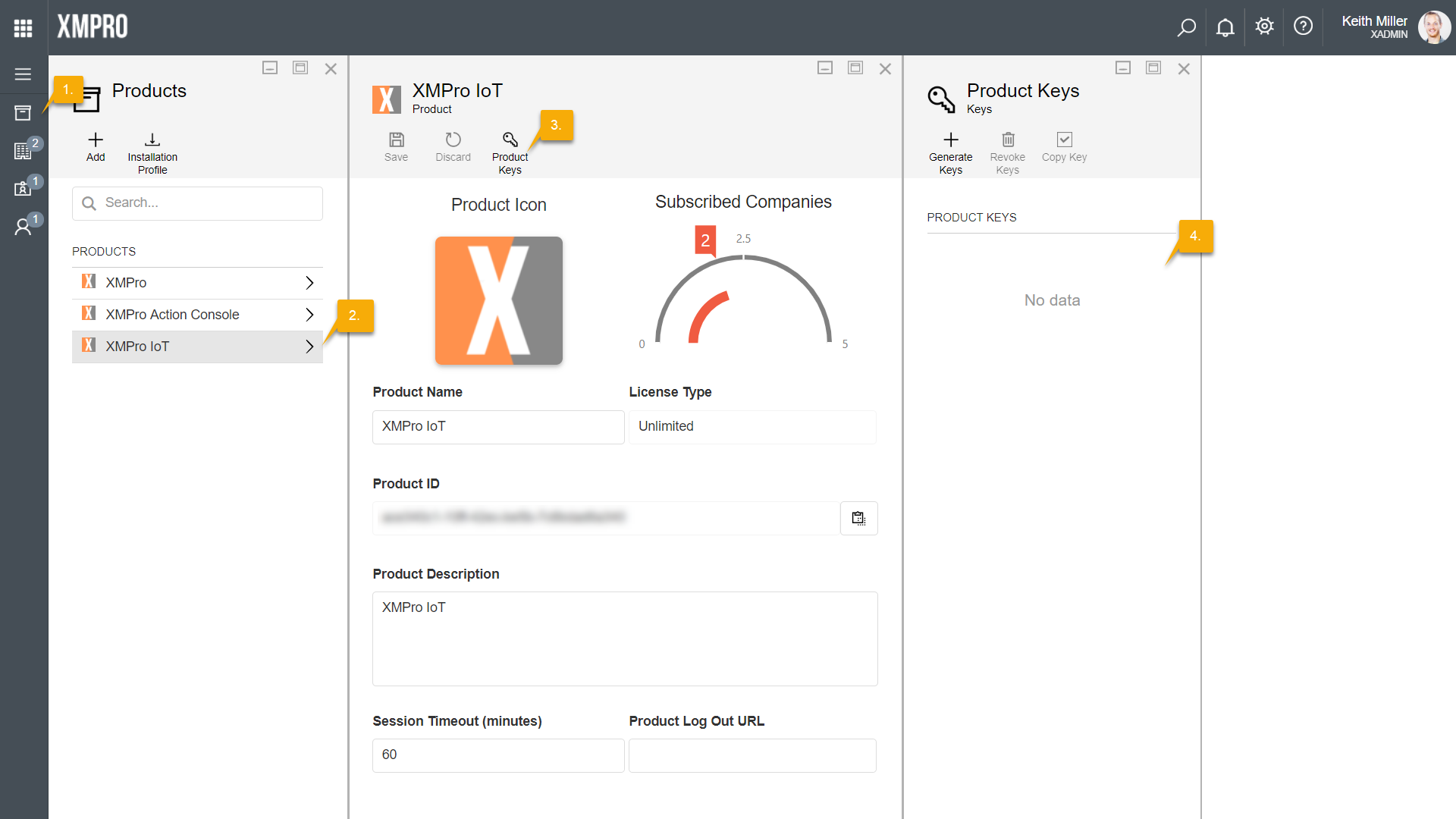
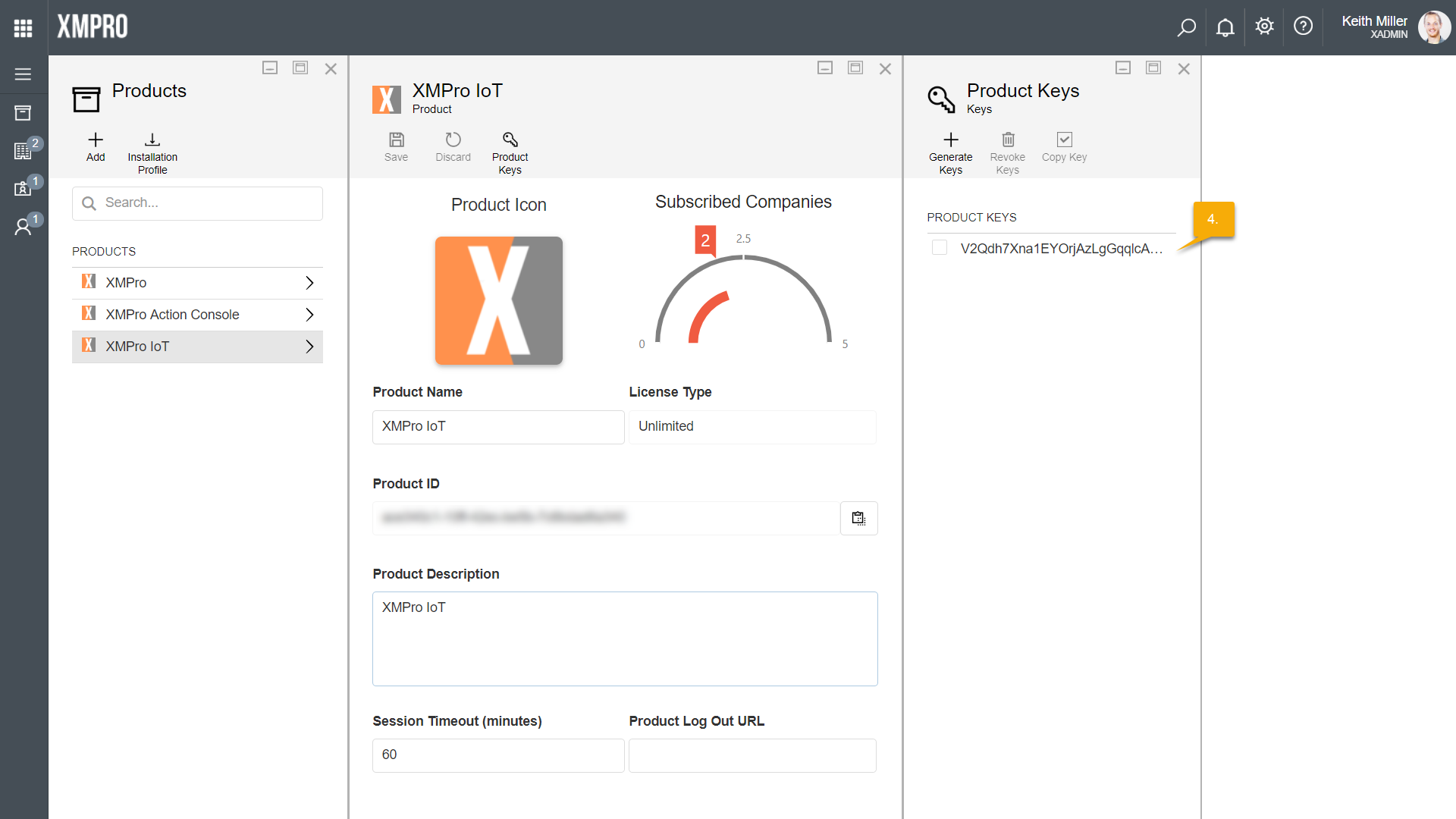
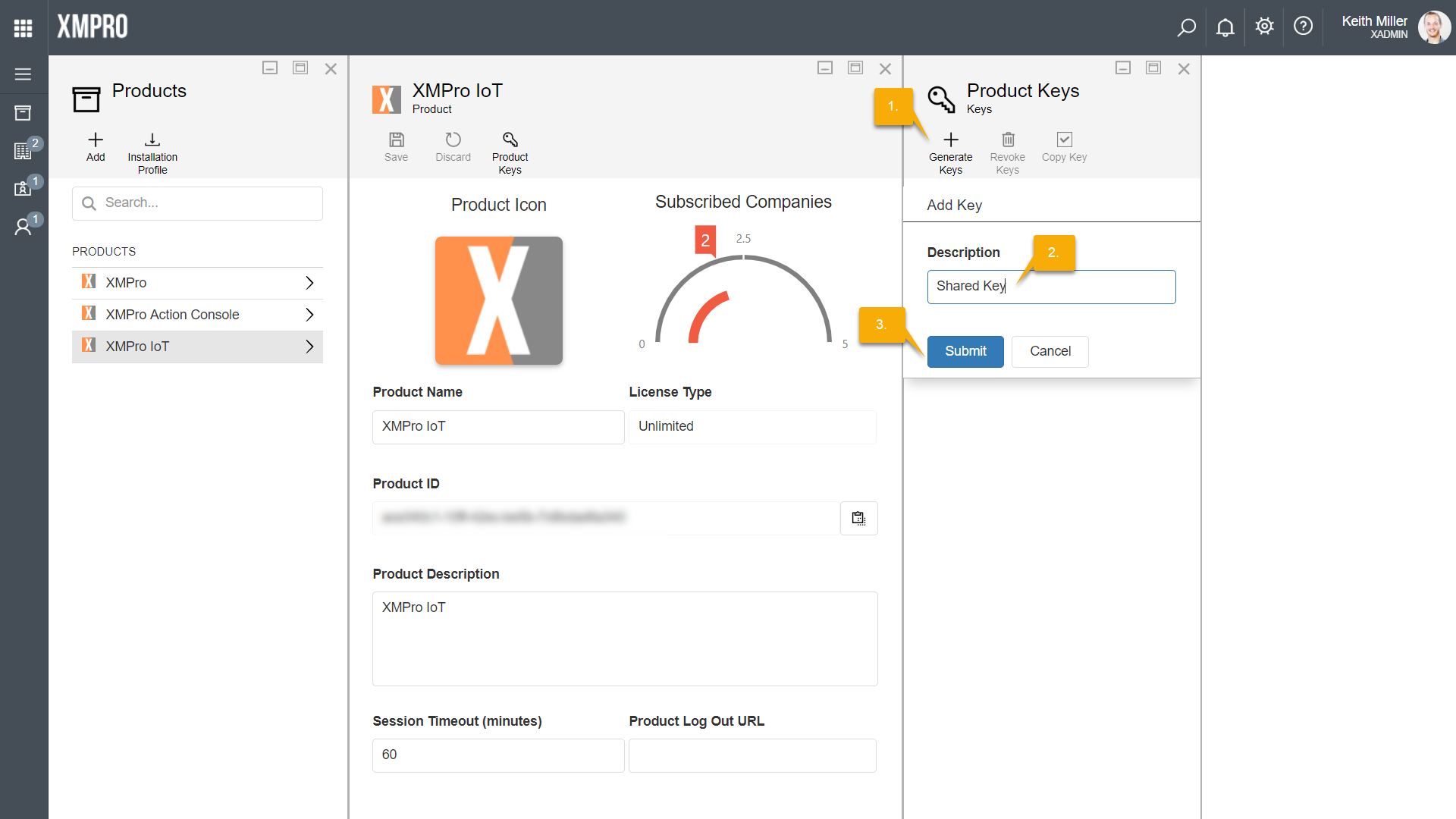
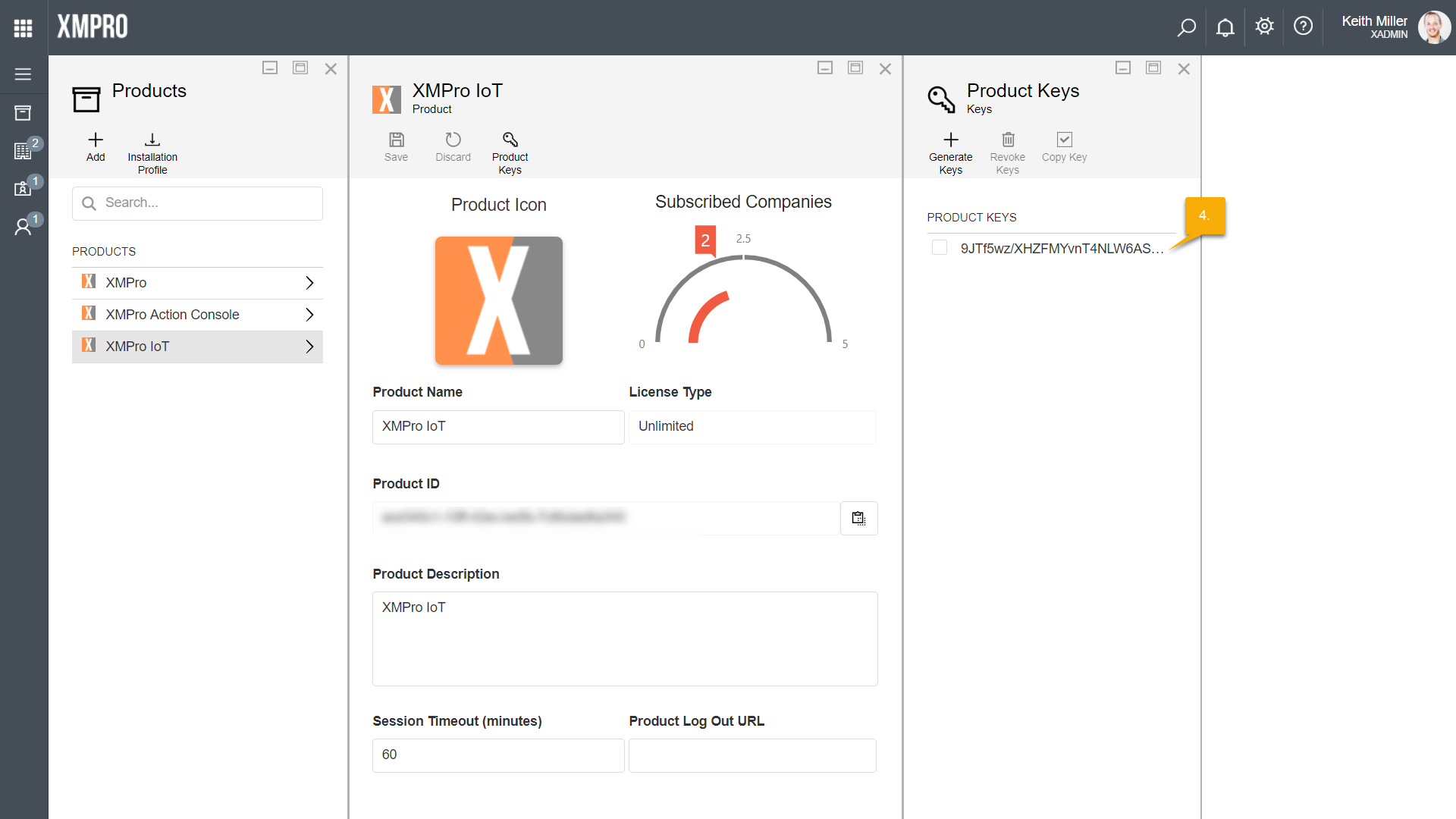
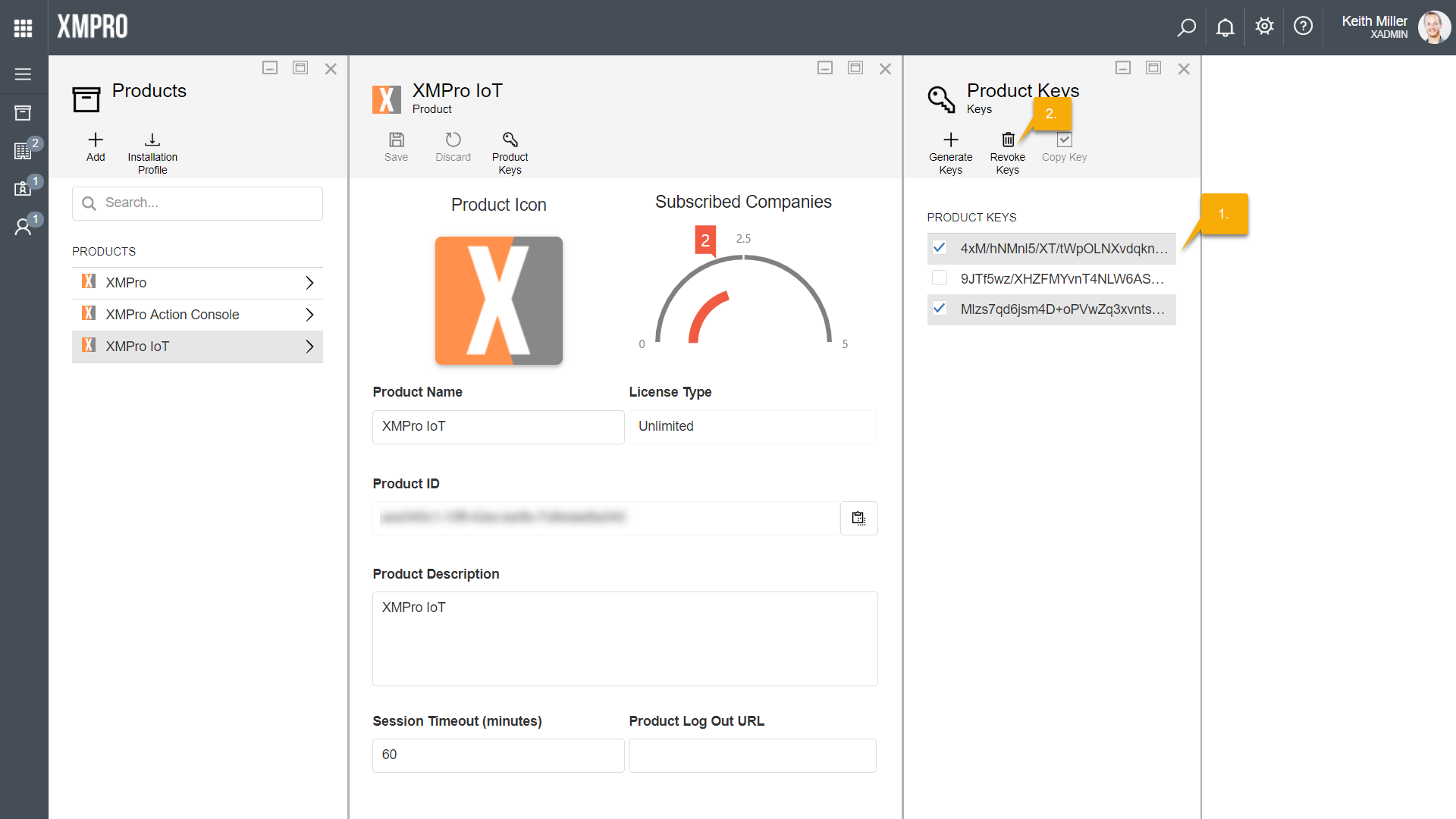
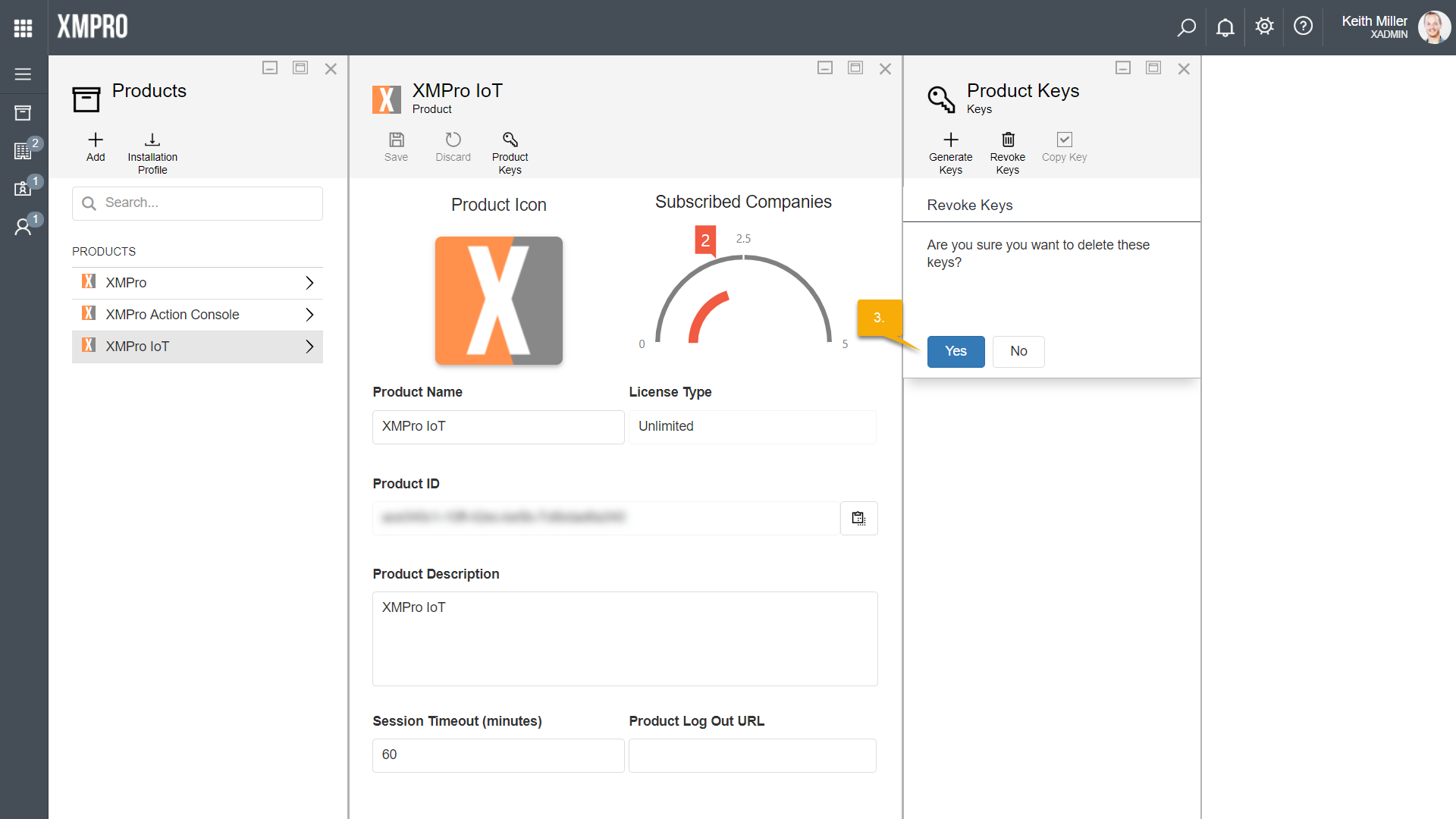
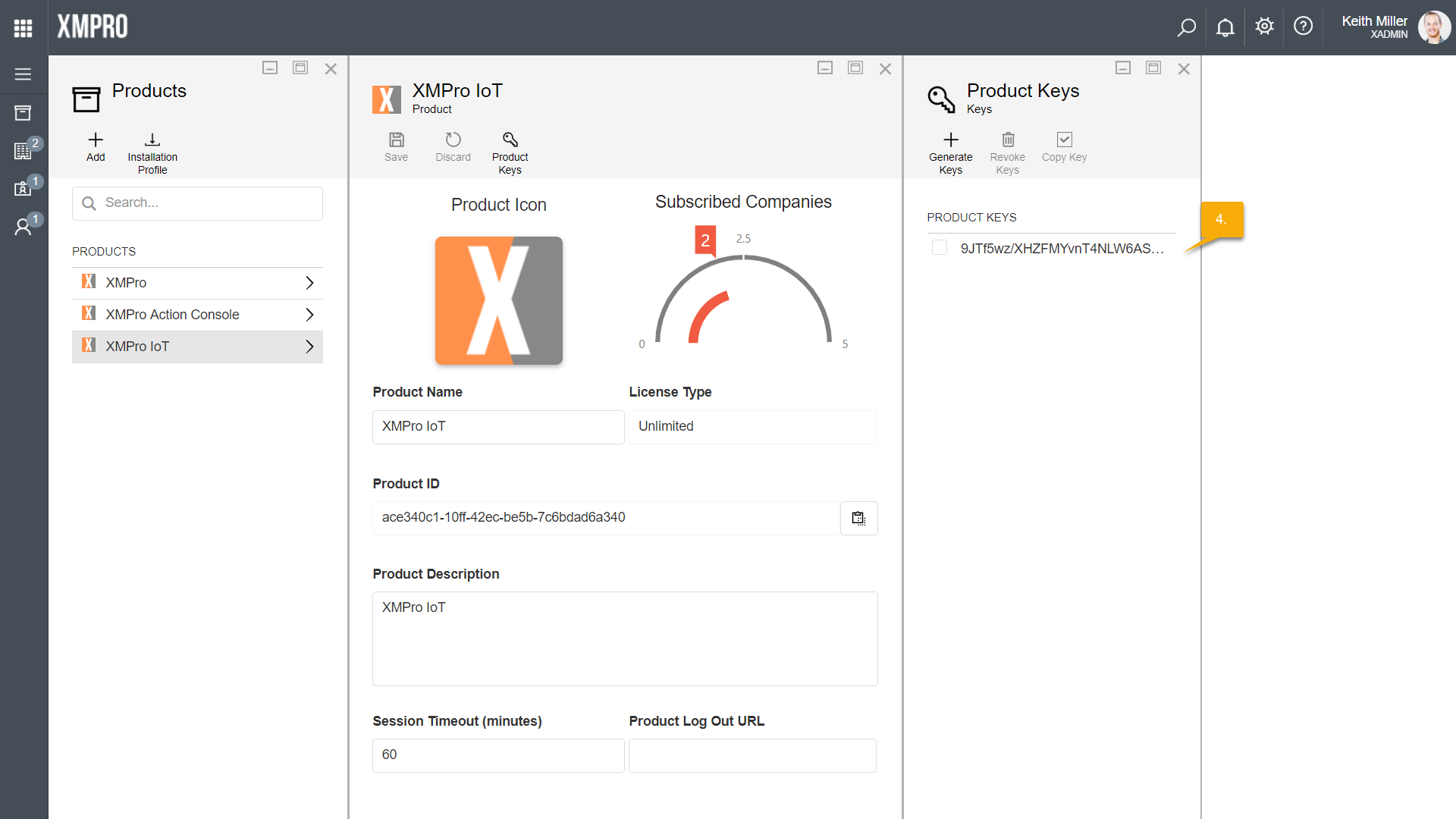
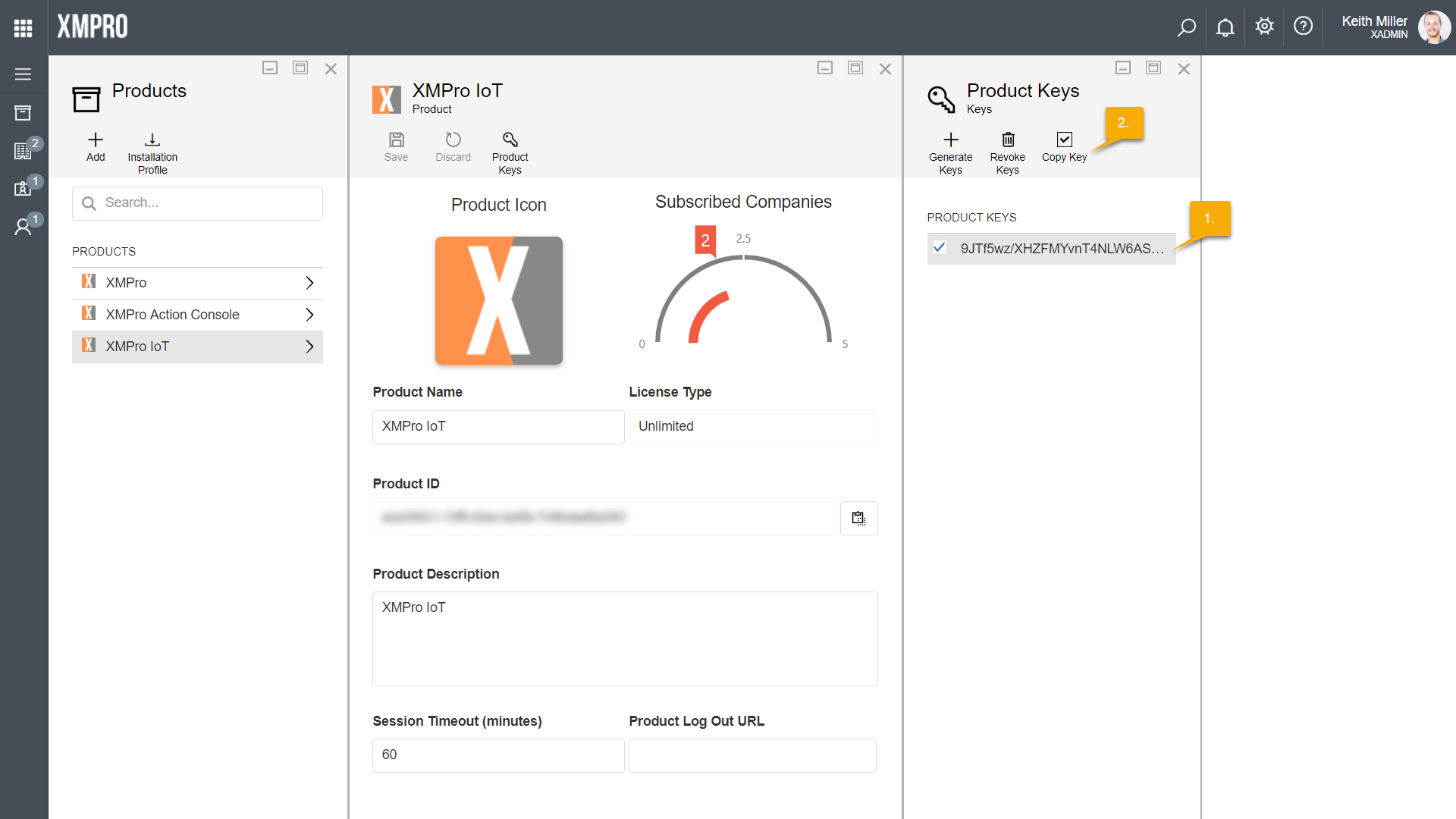
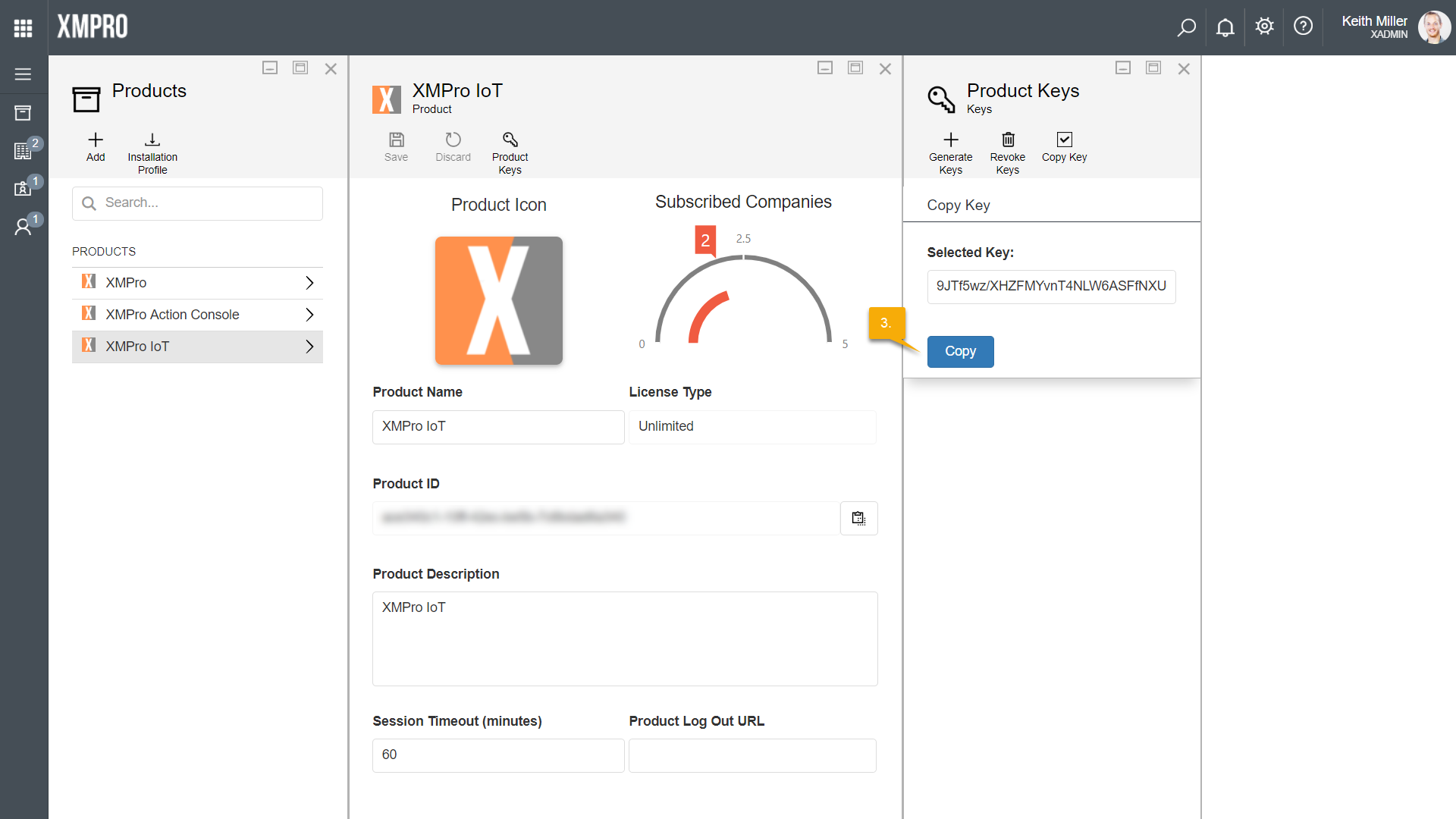
Comments are closed.